CalcKit v4.0.0
April 7, 2021
A new major release of CalcKit is here! It brings the biggest update so far.
Almost 7 months have passed since the last update. In that time we've made many changes to the app and paved the way for many more to come.
First on the list of new things is this blog, where CalcKit's release notes for each future update will be posted. So if you want to know a little more about the development of CalcKit than what is available on the Play Store, you can find it here.
What's new?
Complete Redesign
This update brings a complete redesign of CalcKit. Since 2015 until now, CalcKit has always used the same design principles, which made CalcKit look "ugly" by today's standards. Because of this, every single element in CalcKit had to be redesigned to provide a more modern look that is more in line with Google's Material Design.
Dark Theme
For the reasons mentioned above, CalcKit was not able to provide a dark theme. However, with this redesign, CalcKit now includes a nice dark theme for the entire app, which I think will be used much more than the light one.
Besides the dark theme, there is also the possibility to choose one of 20 different theme colors, which will be used as the main color when styling some of the elements in the app.
Bottom Navigation
To simplify navigation and improve the usability of the app... a bottom navigation menu has been added to CalcKit.
The bottom navigation menu has a total of 4 buttons.

The first button opens the left-side navigation menu. This button was previously located at the top-left of the screen.
The second button is used to open the scientific calculator.
The third button has two functions. It can be a "search" icon or a "home" icon.
If you tap it as a "search" icon, a list with "All Calculators" is opened.
If you tap it as a "home" icon, the new "Main Screen" will open.
This button always has the "home" icon, except when the new "main screen" is open.
If you are a free user, the fourth button opens the menu where you can purchase CalcKit Premium.
However, if you are already a CalcKit Premium user, this button has no function, it is just a placeholder for now.
App Main Screen
From now on, the first thing you see when you open CalcKit is this screen.
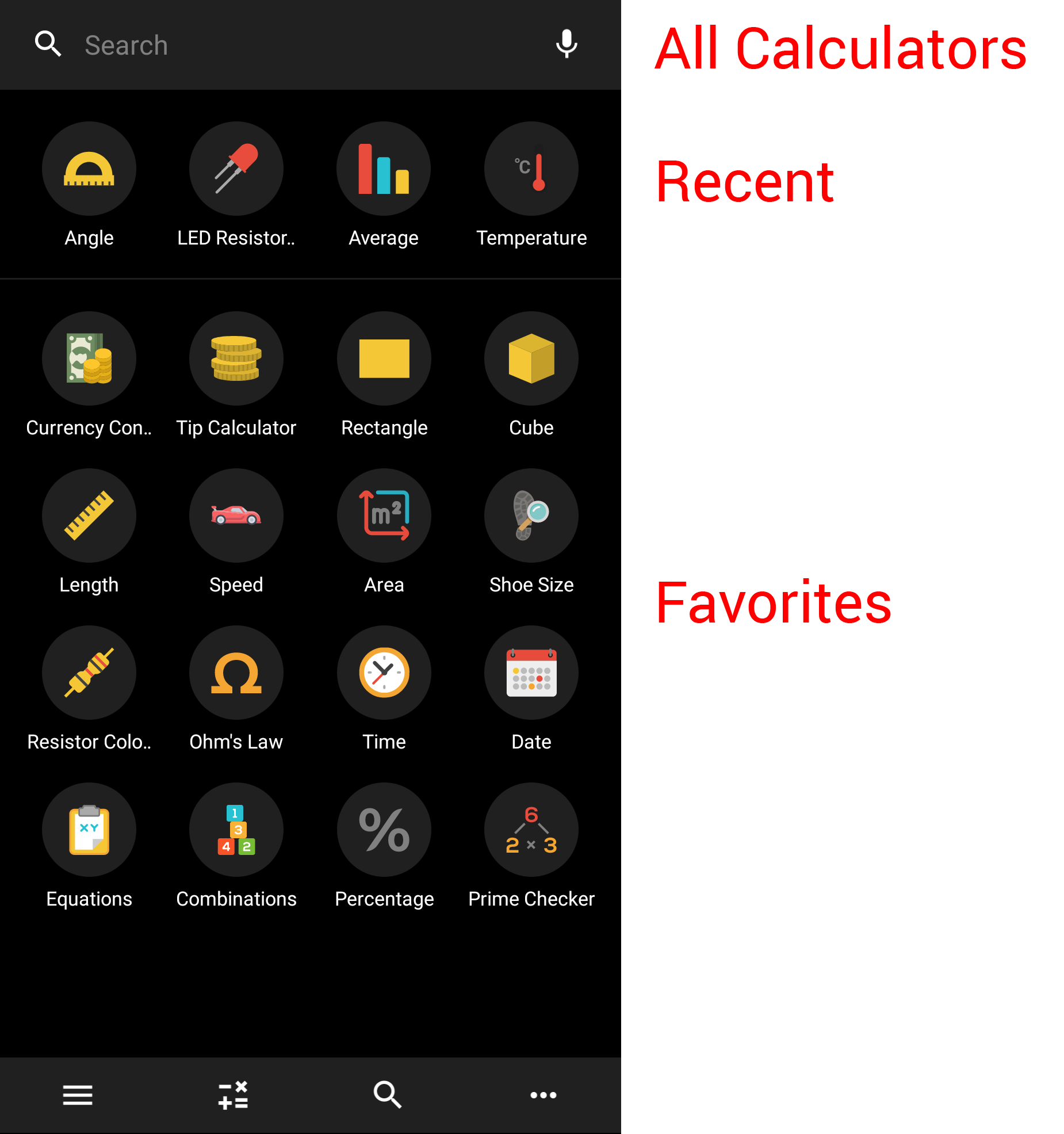
This "Main Screen" or Dashboard is a replacement for the "All Calculators", "Recent Items" and "Favorites" that have now been removed from the left-side navigation menu.
You can now access the "All Calculators" screen by tapping the search bar at the top or the search icon on the bottom navigation menu.
The first row of icons on the screenshot above is the replacement for the "Recent Items" menu. This row shows the last four calculators you have used.
The rows below that contain your "Favorites". You can rearrange them by long-pressing on any of the icons.
And, as mentioned above, you can return to this "Main Screen" from any screen in CalcKit by simply tapping the "Home" icon in the bottom navigation menu.
Dynamic Unit Converters
With this feature, you can now display only the units you use in any unit converter in CalcKit and hide all others.
In each converter there is a button "Edit Fields" which opens a list with all available fields/units for the converter. You can have up to 20 units visible at once per converter. This limit has been set mainly to prevent the app from lagging.
As before, you can rearrange the visible units by dragging on the six-dots icon in front of each unit.
Removed Calculator Shortcut
There were two default app shortcuts "Calculator" and "Tool Box". Now the "Calculator" shortcut has been removed and the "Tool Box" shortcut has been renamed to "CalcKit".
An option called "Calculator Visible on Start" has been added to the settings menu. If this option is enabled, the calculator will be opened automatically when CalcKit is started.
This decision was made mainly because many users requested the removal of the shortcut.
Unfortunately, depending on the Android version of your phone, this might have caused some of the "home screen shortcuts" created by CalcKit to disappear or stop working, so you will need to add them manually again.
Improved Custom Tools
The custom tools are now fully integrated in CalcKit. What this means is the following:
- Your custom tools are now visible and can be searched in the "All Calculators" list.
- They can be added to your favorites.
- They will appear in the recent items.
Unfortunately, due to these changes, all previous custom tool shortcuts will no longer work, so you will have to add them manually again.
The idea is to make CalcKit more focused on custom tools and these changes are the first steps in that direction. Many more changes will come in the next updates.
Duplicate Calculators
This is an experimental feature available only for CalcKit Premium users.
This function allows you to "duplicate" some of the built-in calculators and create your own tool from them. Simply open the tool you want to duplicate and tap the "Duplicate" button at the bottom.
Currently this is only available for the geometry calculators, but soon it will be possible to "duplicate" most unit converters as well.
CalcKit Premium Subscription
CalcKit Premium is moving to a subscription-based model.
All new CalcKit Premium users have the option to choose between a monthly and a yearly subscription.
This is an important step that will further strengthen the future development of CalcKit.
Basically, by subscribing to CalcKit Premium, you force us to continue improving CalcKit on a regular basis.
Other Changes
Implemented landscape layout for the calculator.
Changed the "Edit Buttons". Now you can long-press any of the colored buttons in the calculator to change its function.
Improved currency converter. Added some crypto currencies like BTC/LTC/DOGE.
Improved the search functionality, now includes a voice search as well
Added some short tutorials (onboarding) to help new users discover the app.
Added "Millibar" and "Micron" to the Pressure converter
Many other minor changes...